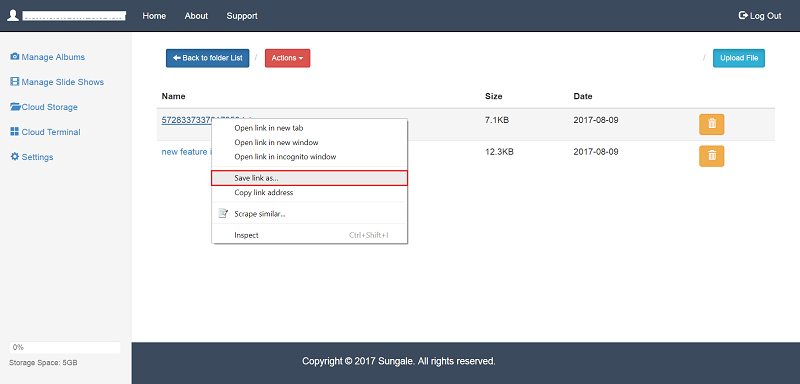Digital Kitchen Related FAQs
Netchef is an innovative Smart Kitchen Gateway that let’s everyone from master chef’s to novice cooks look up recipes of meals for any occasion. Simply use your finger to press on Netchef’s touch screen to guide through the user friendly menu and choose any recipe that makes your mouth water from a selection of meats, appetizers, side dishes, vegetables, desserts, and more!
Plug Netchef into any nearby power outlet, and it will start up. After 45 seconds of booting, the home page will appear. Press on the Category List on the left part of the screen, and you will see the local recipes that are preloaded in the Netchef. To access more recipes, link to the internet by pressing on the setting icon on the bottom line of the screen, then, follow the instructions on the screen, and you will easily be able to link to internet wirelessly. For more details, please look at the Quick Start Guide packed in the box.
Yes, you can still choose recipes from Netchef’s local recipes selection and utilize other basic functions such as My Favorite recipes, music, videos, and photos that are stored in your Netchef. However, to take advantages of additional internet features and applications, internet connection is needed.
When the home page appears on the screen, press one of the Recipe Categories Listed on the left part of the screen, and you will find an assortment of recipes, within it, press on any image, the recipe will appear. This is a touch screen operating device with very friendly interfaces, so no matter what you see on the screen, press on it, and you will find it is easy to operate it.
Netchef has preloaded 500 recipes, and since our cloud database is always being updated by the content provider, it will have an unlimited supply of recipes. You can also take advantage of the preloaded cooking websites and cooking apps to access many more available recipes.
Netchef has large internal memory to store your own recipes, and the external memory can be extended to 32GB by SD card. If your recipe is in video format, you can play it by pressing on the Cooking Video icon on the bottom line of the home page. If your recipe is in photo format, you can find and display it by pressing on the Gallery icon. If your recipe is in text formats, you can use the Reader preloaded to open and read it. If you like to share your recipe with other Netchef users and want it to appear on the categories of Netchef, our database will be open for all very soon, when it is ready, we will advise you on the home page of Netchef.
Yes, Netchef has a My Favorite folder for users to store recipes that are found from the categories. Press on any category on the left part of the home screen, you will find My Favorite at the bottom on the next screen.
Yes. When you have opened and are viewing a recipe, press on the “+” button in front of the recipe name area, then, this recipe will be saved in your Netchef’s favorite folder.
Yes. Go into your Netchef’s favorite folder, press and hold on the recipe you’d like to delete, for 3 seconds, and you’ll be prompted whether to remove that recipe from favorite, Press “Yes” to confirm deletion, or “No” to cancel.
Press on one of the categories listed on the left side of Netchef’s main screen, on the next screen, and you’ll see five icons at the bottom. Press on “search” icon, and input the recipe name you’d like to search for, a list of relevant recipes will then be displayed.
Yes, Netchef has been equipped two hi-fi speakers for you to listen to music in wonderful quality while you are cooking.
Note: The cloud storage feature is only available on latest Digital Kitchen models NC830 and NC850.
1. Login to your cloud album account, and click "Cloud Storage" on the left navigtaion, move mouse over one folder, and click the "Manage Folder" button. 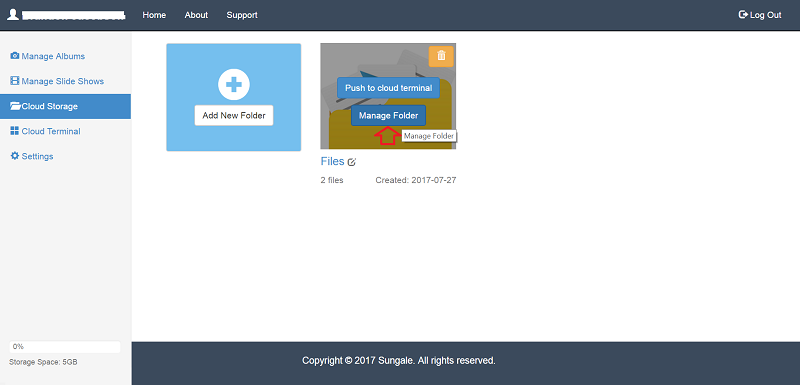
2. At the folder detail page, move mouse over the file you wish to download, right click and choose "Save link as" from the pop up menu, and you'll be able to download the file to your computer. The right click popup menu may vary on different computer system and web browser, just look for the "Save as..." option.